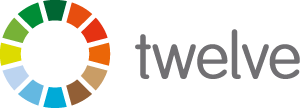Note: we’ve updated these tips to ensure they’re in line with Adobe Acrobat 2023. If you’re running an earlier version, check out our earlier post.
When collaborating on a design project with Twelve Creative, you’ll no doubt need to communicate a few text edits or design changes. There’s a number of ways to do this, but the simplest and most accurate method is to use PDF mark-up tools.
Why use PDF mark-up tools?
- They’re quick and easy, meaning changes can be turned around faster.
- They increase accuracy, meaning there are less errors and frustration.
- There’s no printing, meaning there are cost and environmental benefits.
How to use PDF mark-up tools
- First things first, you’ll need to open a PDF in Acrobat and locate the ‘toolbar’ (usually on the left of screen).
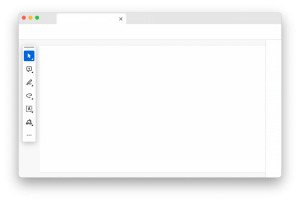
- Add PDF annotations to your file. You can add text boxes and sticky notes, underline text, strikethrough content, highlight text, and more.
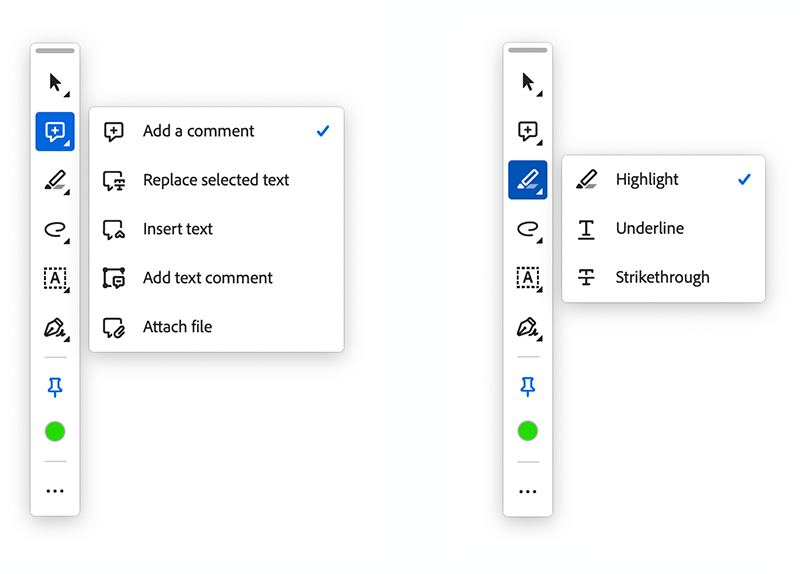
- Save your file and share it with Twelve Creative. Easy-peasy!
Hungry for more?
There are additional tools to help you mark up your PDF, such as the drawing tool, insert text at curser, and the add attachment feature. You can read more about them here, or have a play around within Adobe Acrobat – most features are intuitive and user-friendly.
If you have any questions about marking up a PDF, our team of designers are always happy to provide advice.